Adding a VIZBL integration is quick and simple. In just a few steps, you can let your customers explore products in 3D and Augmented Reality directly from your store.
1. Open your Shopify settings
In your Shopify admin, go to Online Store → Themes and click Customize.

2. Choose the page
You’ll see the editing interface for your store. Select the page where you want the integration. For example, the Product Page.
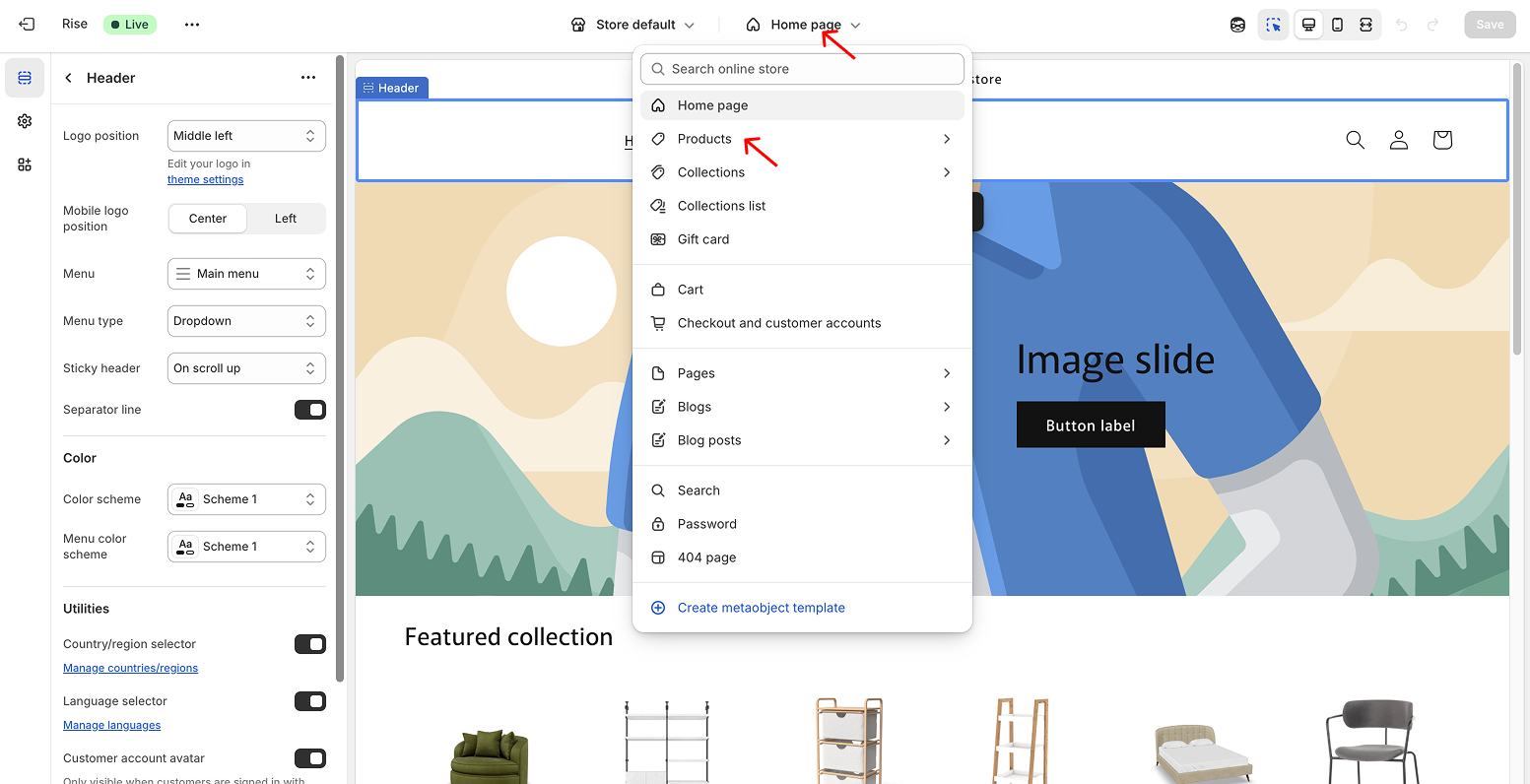
3. Pick a spot for the button
Click the + icon in the section where you’d like the button to appear.

4. Add the VIZBL integration
A setup window will open. Go to the Apps tab and choose the VIZBL integration you’d like to use. (See all integration options)
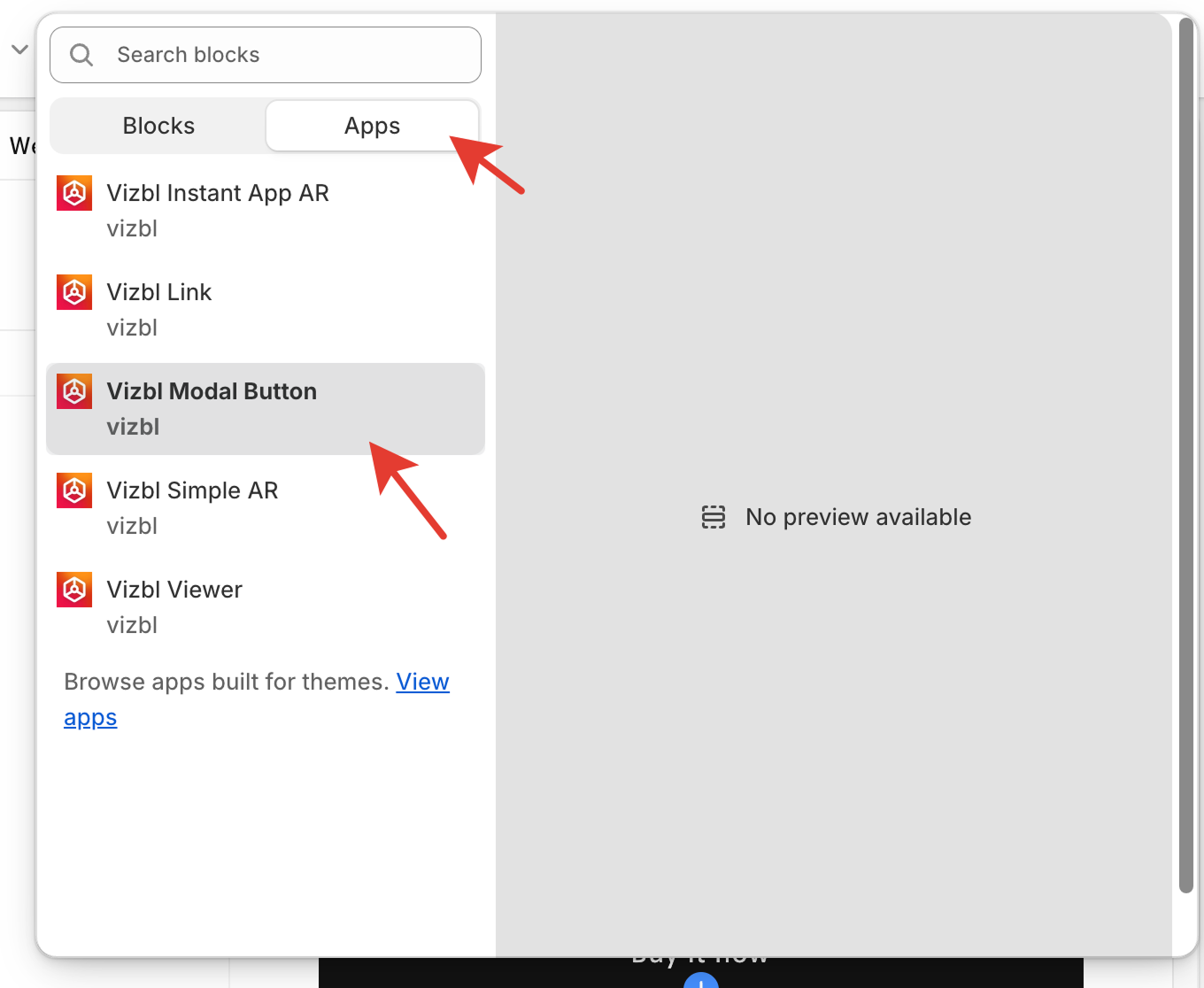
5. Customize the button
The button will appear in the spot you chose. Click on it to rename or style it however you like. Then click Save. For more details, see How to customize the integration button in Shopify.
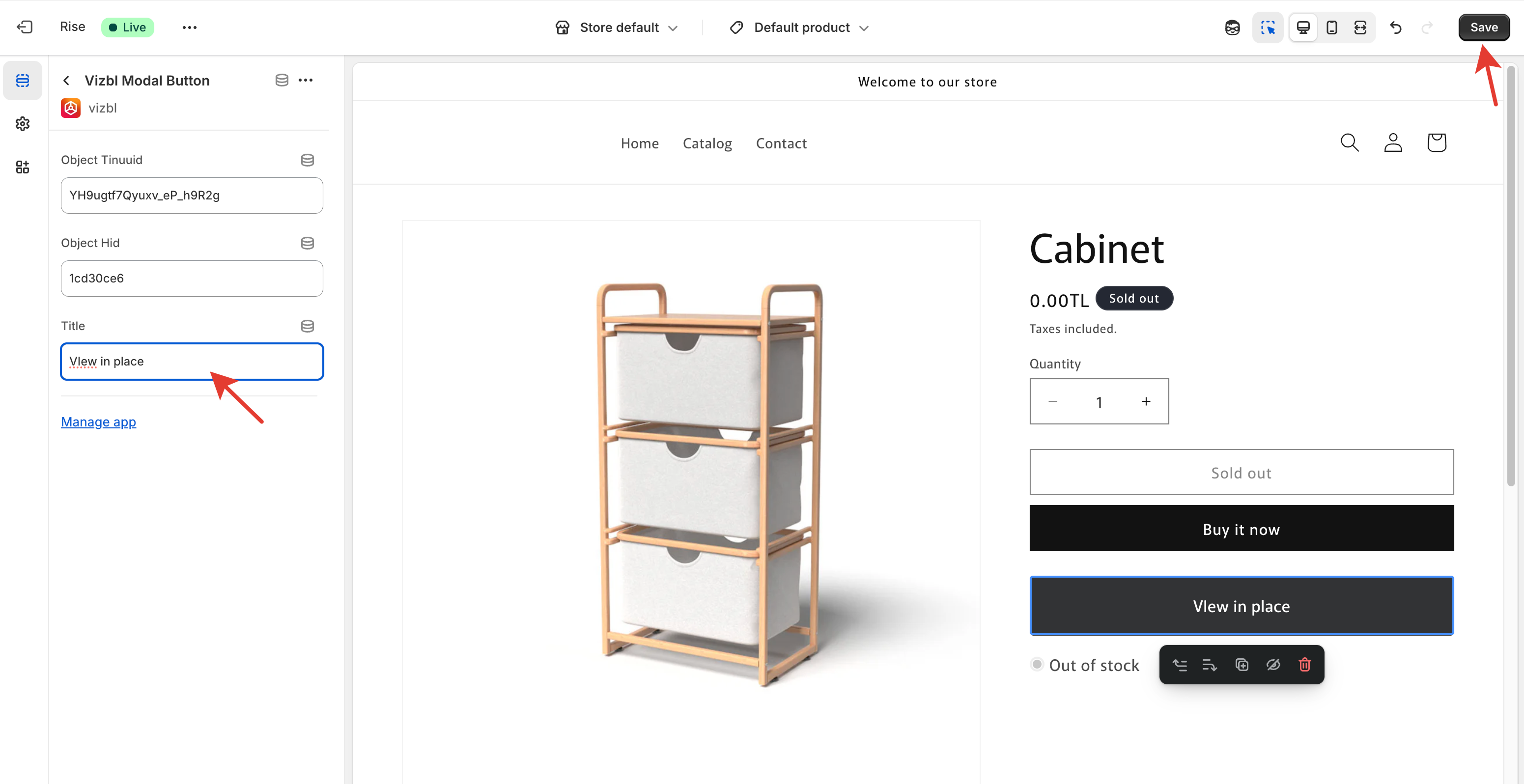
6. Test the button
Visit your store page to make sure the AR button is working as expected.

That’s it!
Your Shopify store now has an AR button that makes shopping more engaging and interactive. Customers can explore products in their own space, helping them shop with confidence.






.svg)
.svg)
